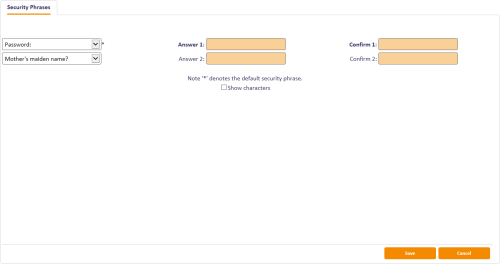3.4 Setting security phrases
If you log on to MyID without a smart card, or if your card is locked, you must identify yourself to the system using a series of security questions. The Change My Security Phrases and Change Security Phrases workflows allow you to set these responses.
3.4.1 Changing your own security phrases
You can use the Change My Security Phrases workflow to change the security phrases stored in the database for your own account.
- From the People category, click Change My Security Phrases.
-
Select the security questions that will be used to confirm your identity from the drop-down lists, then type and confirm the answers to each of the questions.
When you make changes to these answers, you must provide answers to all the questions displayed.
If there is more than one security phrase, the default security phrase is marked with an asterisk (*). This is the phrase used for situations where only one password is required.
Note: Your system administrator can configure the number of security phrases. See the Setting the number of security phrases required to authenticate section of the Administration Guide for details.
- Click OK.
3.4.2 Changing security phrases for a user
You can use the Change Security Phrases workflow to change the security phrases for any user on the system, assuming your role enables you to do so.
-
From the People category, click Change Security Phrases.
You can also launch this workflow from the View Person screen in the MyID Operator Client; this launches the workflow with the person already selected. See the Changing a person's security phrases section in the MyID Operator Client guide for details.
- Use the Find Person stage to search for the person whose security phrases you want to change.
-
Select the security questions that will be used to confirm the person's identity from the drop-down lists, then type and confirm the answers to each of the questions.
When you make changes to these answers, you must provide answers to all the questions displayed.
If there is more than one security phrase, the default phrase is marked with an asterisk (*). This is the phrase used for situations where only one password is required.
Note: Your system administrator can configure the number of security phrases. See the Setting the number of security phrases required to authenticate section of the Administration Guide for details.
- Click OK.